Adjustment of handles and doors
In this lesson we will look at setting up knobs and fronts.
Our lesson consists of 4 sections:
Section 1: Changing doors.
Section 2: Doors glass change
Section 3: Doors gride change
Section 4: Changing the shape, color and position of the handles
Click on the menu icon in the upper right corner [1] (same action for all 4 sections).
In the menu, click on "Kitchen" [2] (the action is the same for all 4 sections).
Section 1: Changing doors
1. To change doors, select the item "Door" [3].
2. Select door we want from the list [4]
3. Doors takes on the look we selected.
Section 2: Doors glass change.
1. To change the glass of doors we select the item "Glass Door" [5]
2. From the list select the glass we want [6]
3. The glass on door will change to the glass of our choice.
Section 3: Door gride change.
1. To change doors gride, select "Grid Door" [7]
2. From the list select the gride we want [8]
3. The gride on doors will change to the gride we selected.
Section 4: Changing the shape and color of the handles
Step 1: Change handles.
1. To change the handles, select "Handle" [9]
2. From the list, choose the handle we want [10]
3. The handles will change to the handle of our choice.
Step 2: Change the color of the handles
1. Click on the menu icon at the top [11]
2. Select "Handle" from the list [12]
3. Click on the icon [13]
4. Select "Color" from the list [14]
5. Choose the color we want [15]
6. The color of the handles will change to the color of our choice.
Step 3: Changing the position of the handles.
1. Select the desired module [1]
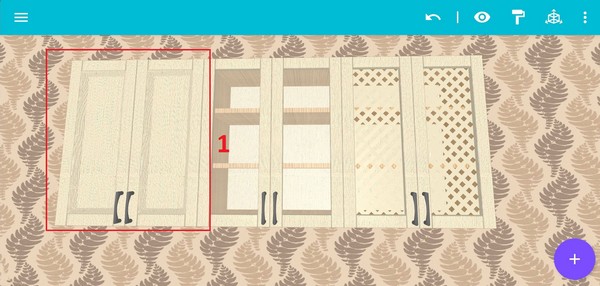
2. Click on the edit icon [2]
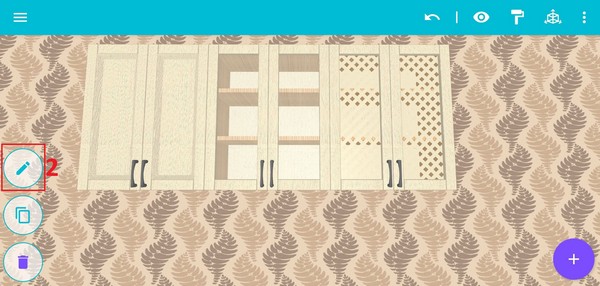
3. Click the edit icon [3]
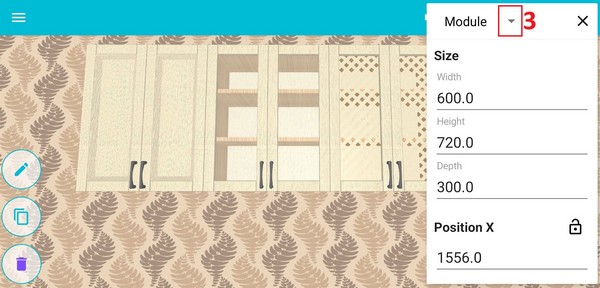
4. Select the door [4]
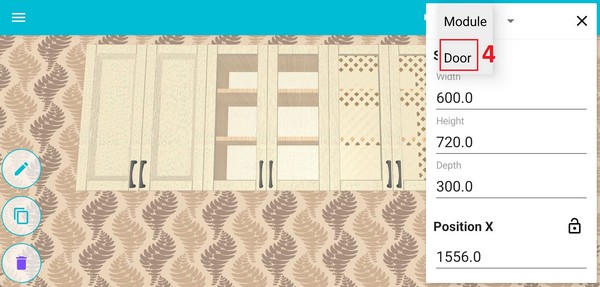
5. Click on the icon [5]
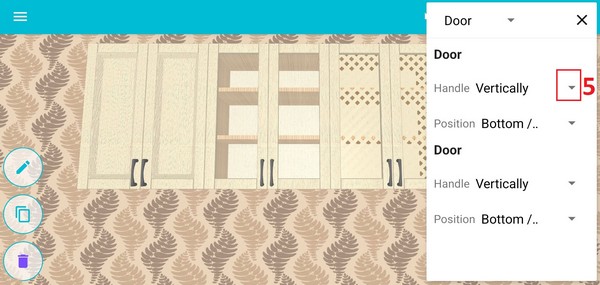
6. Select the required value [6]
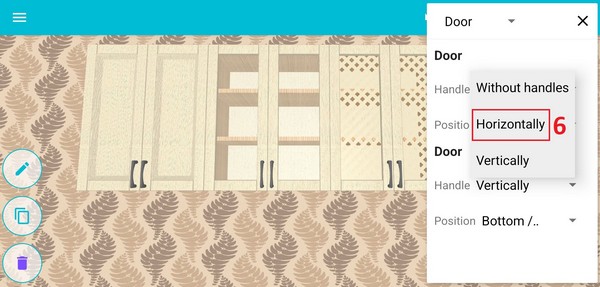
7. Click the icon [7]
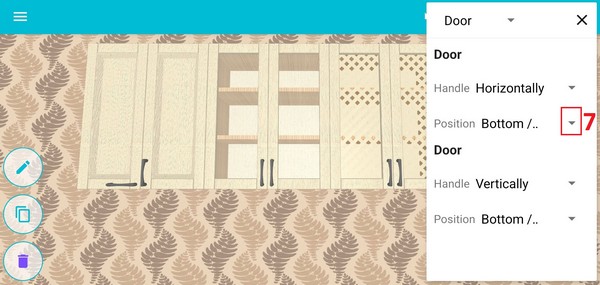
8. Select the desired position [8]
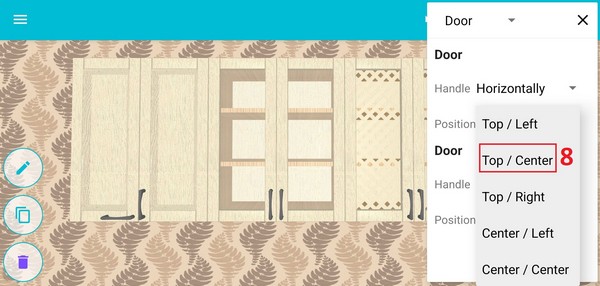
9. Handle at the selected position [9]
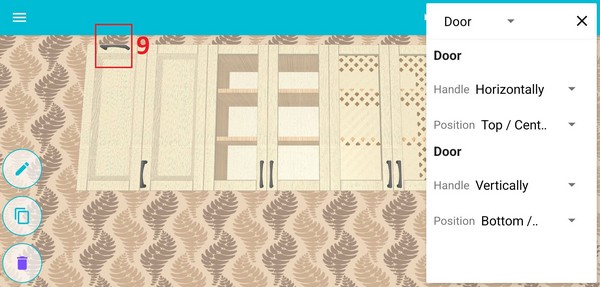
How to change the color of the door?























